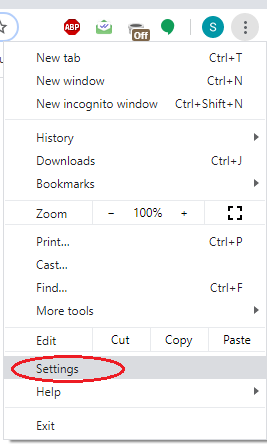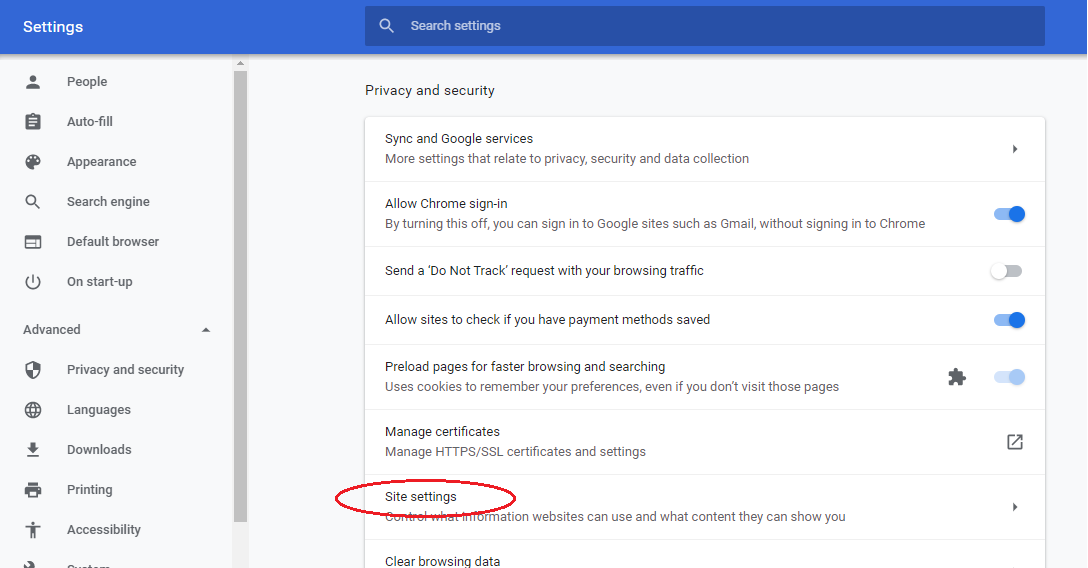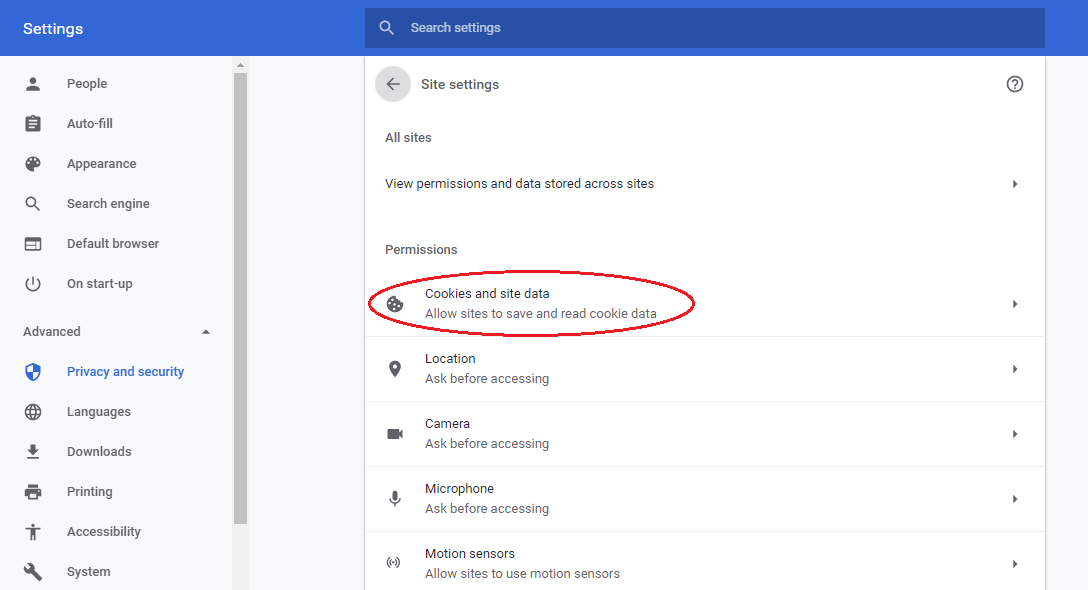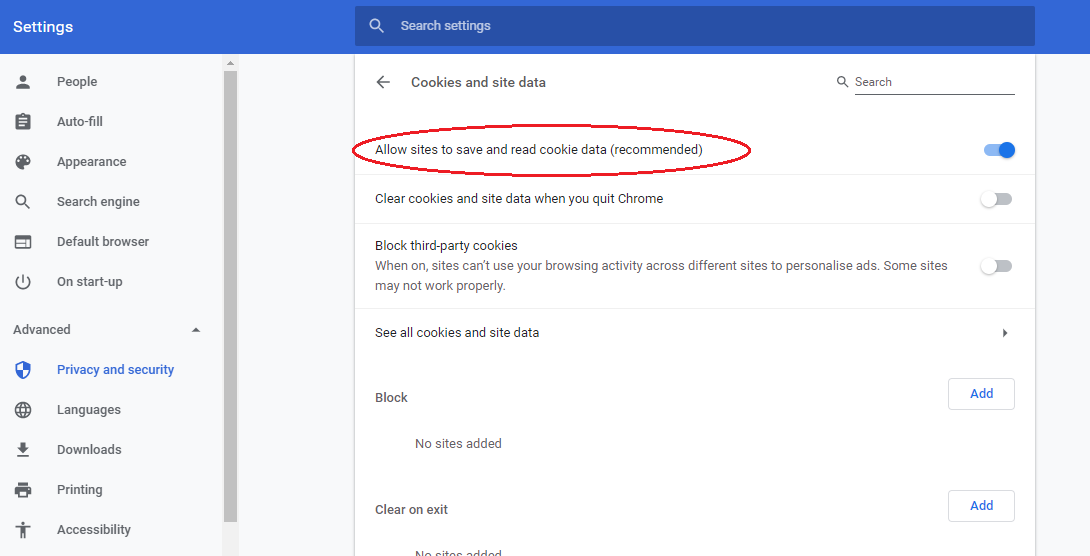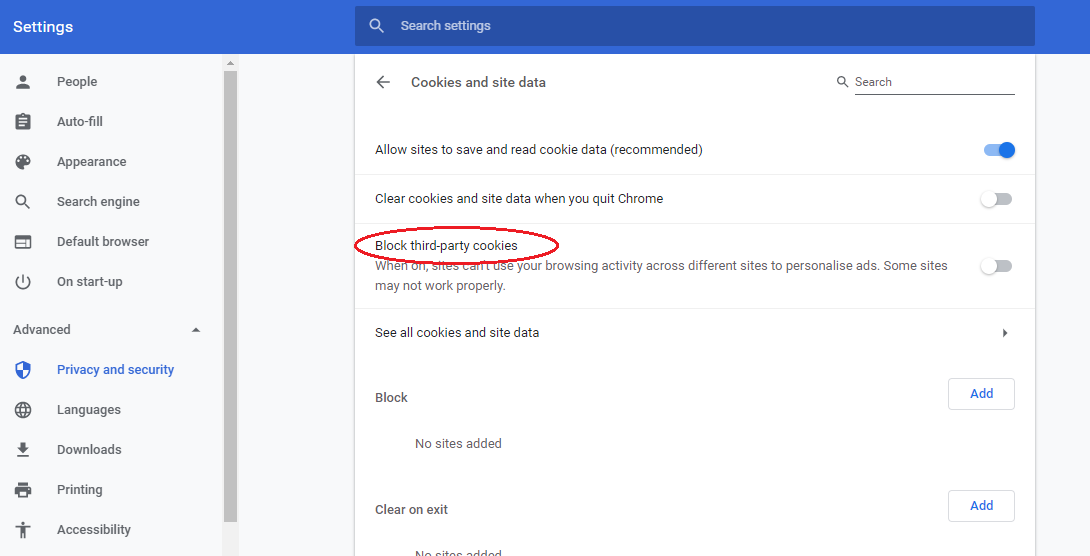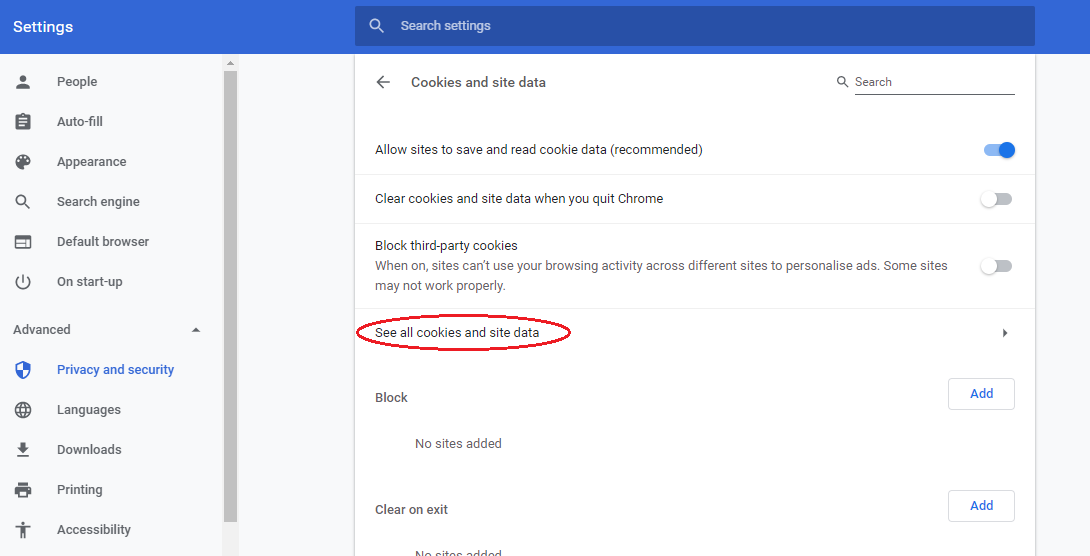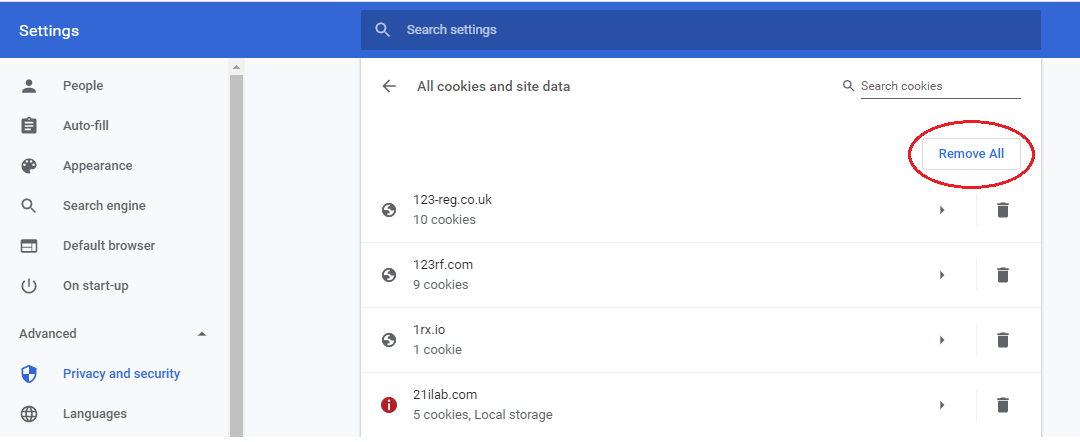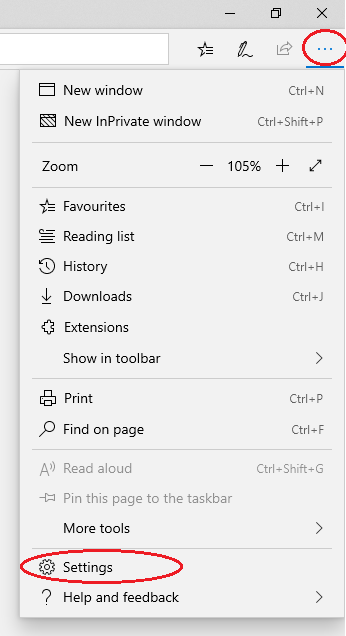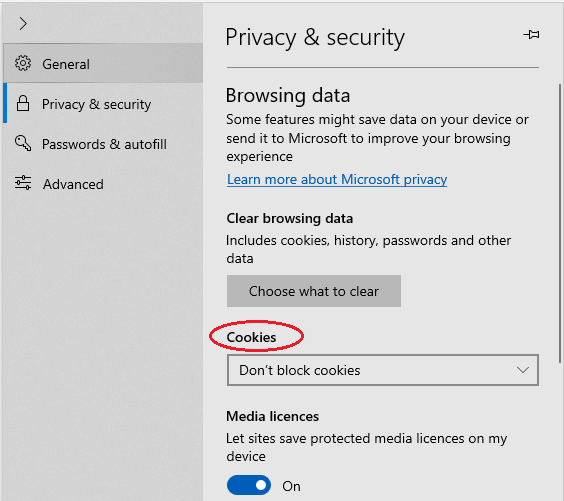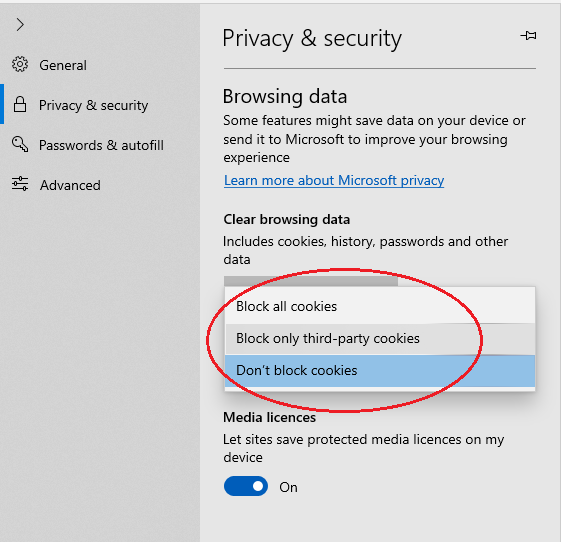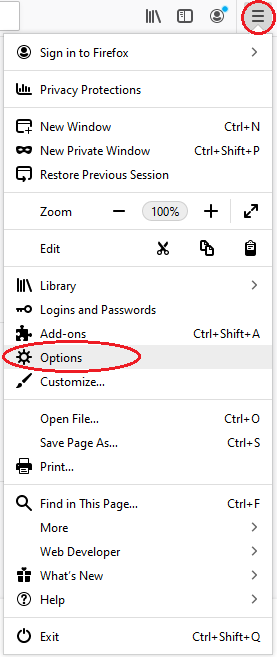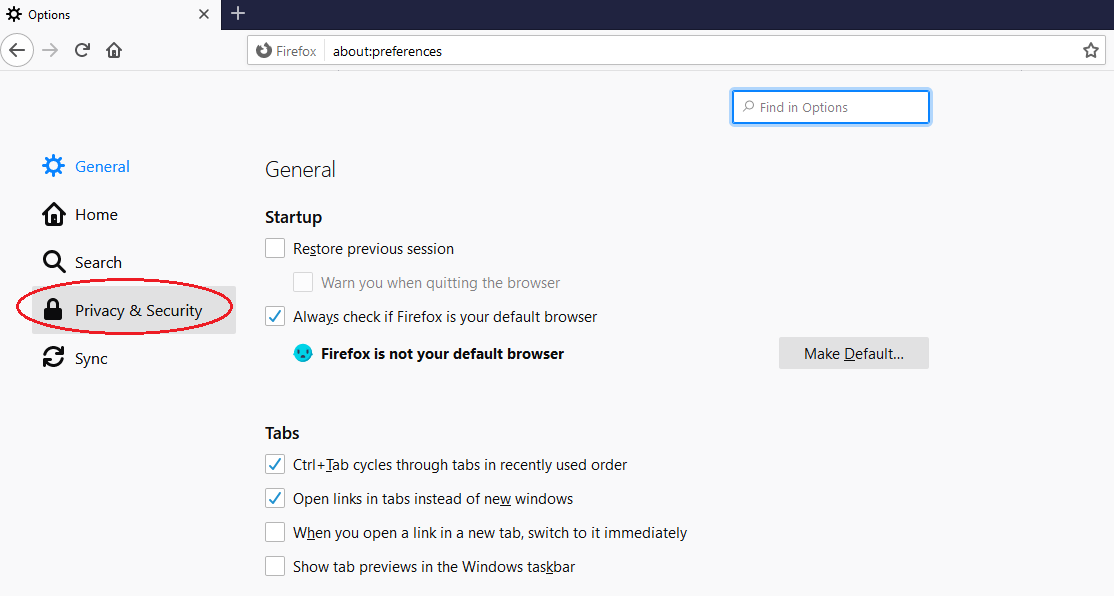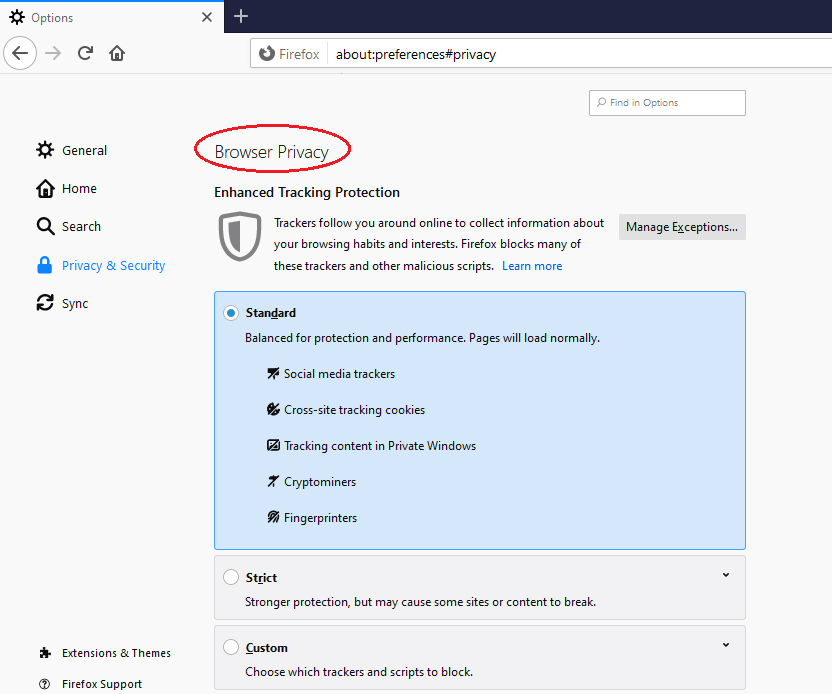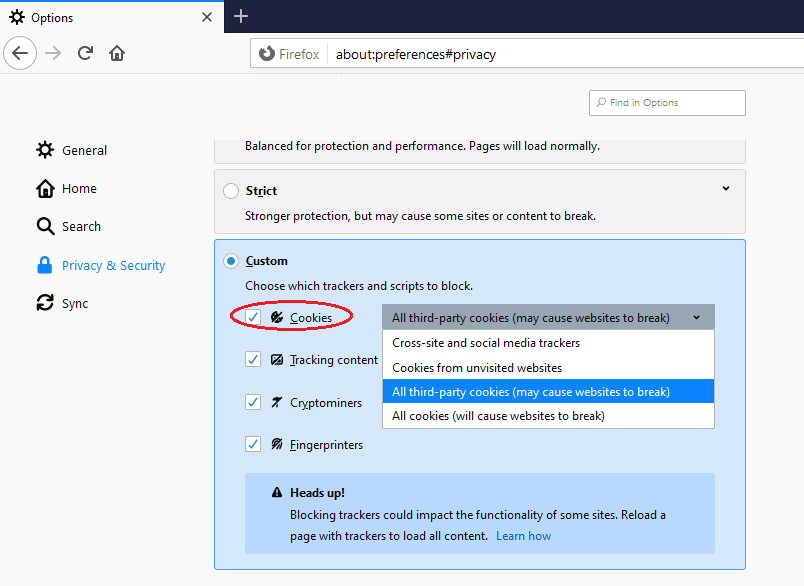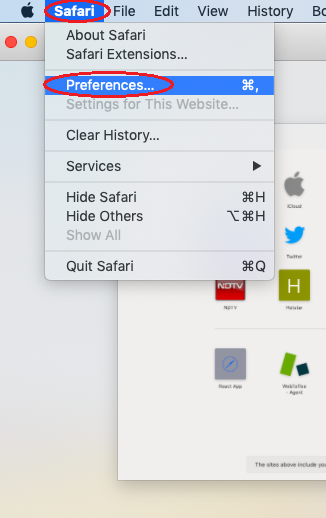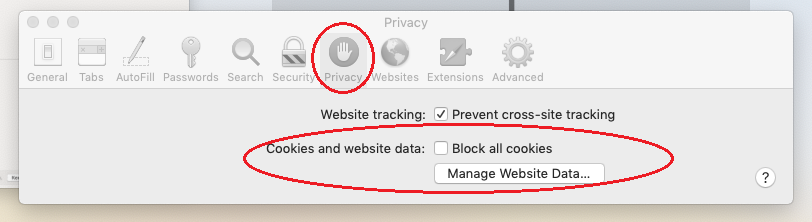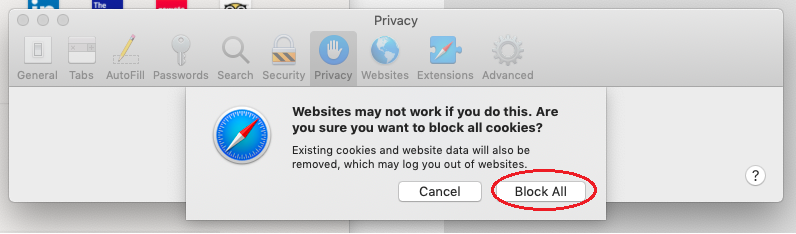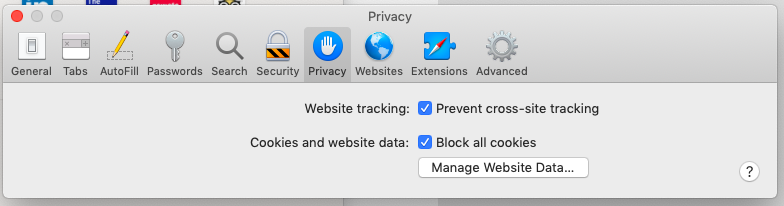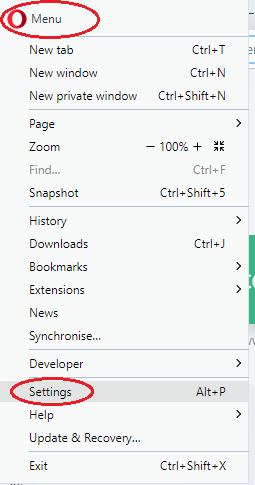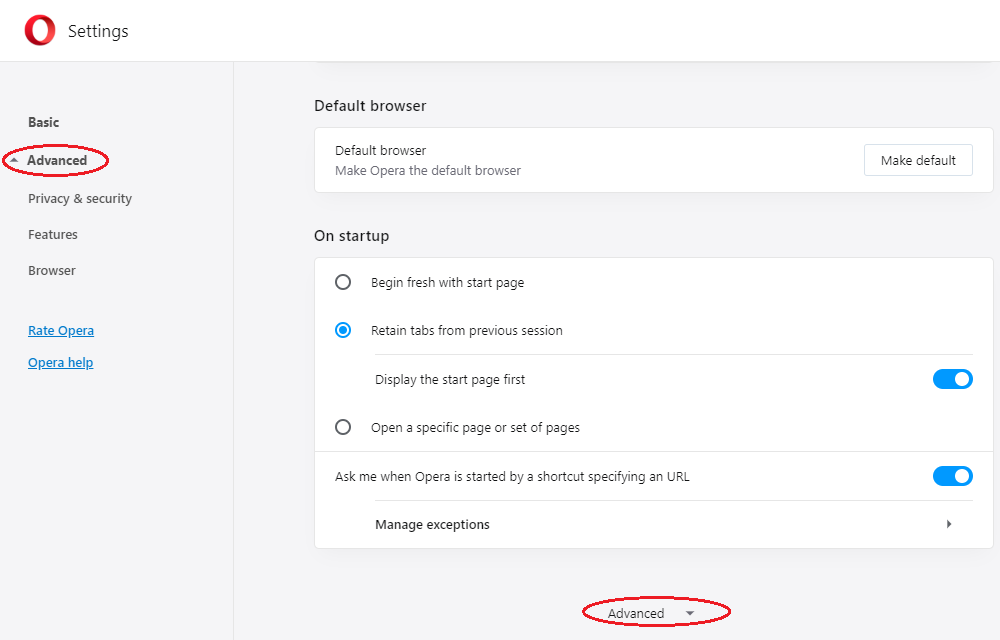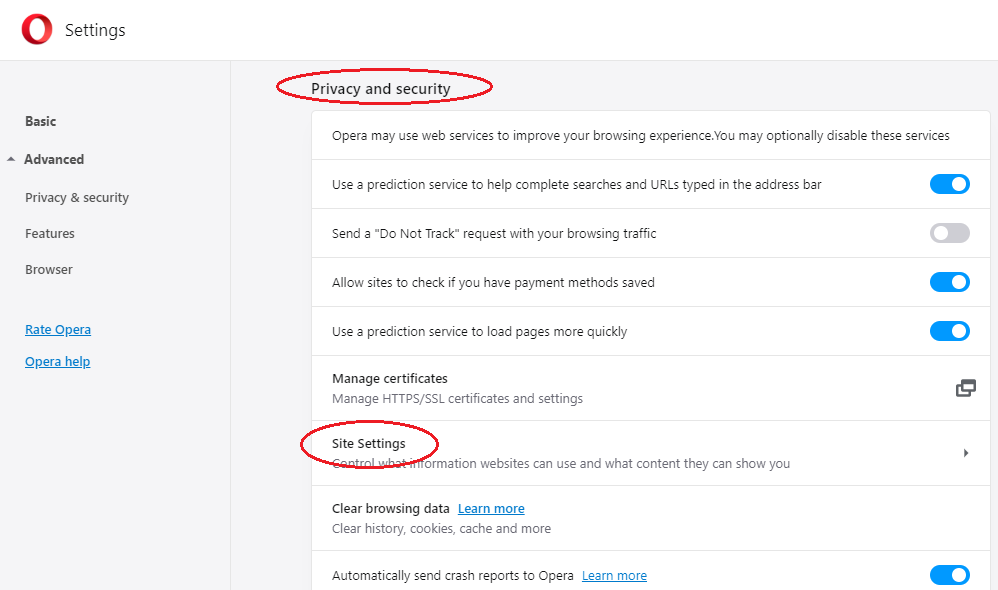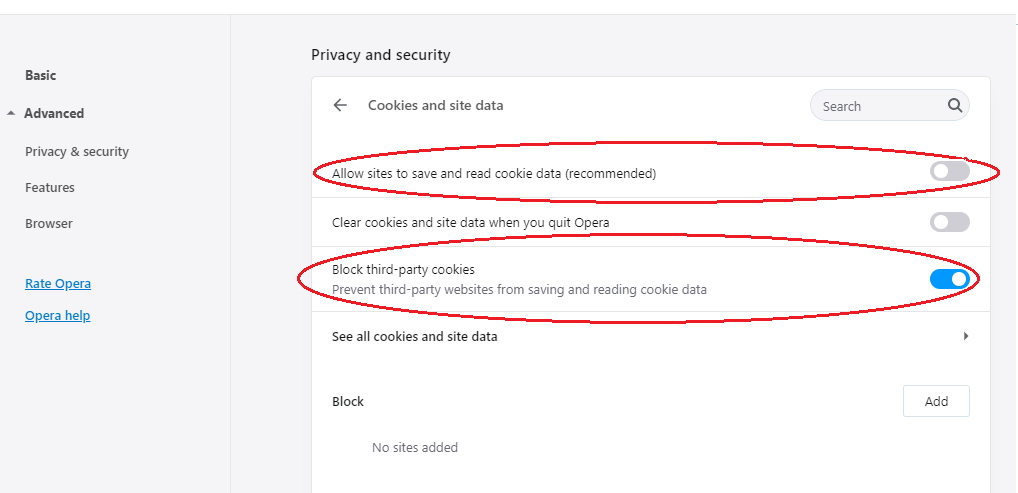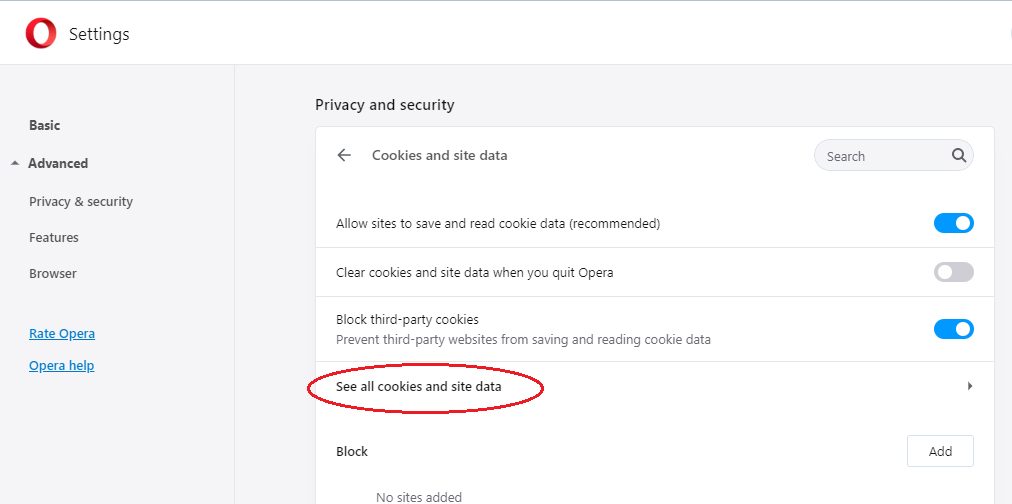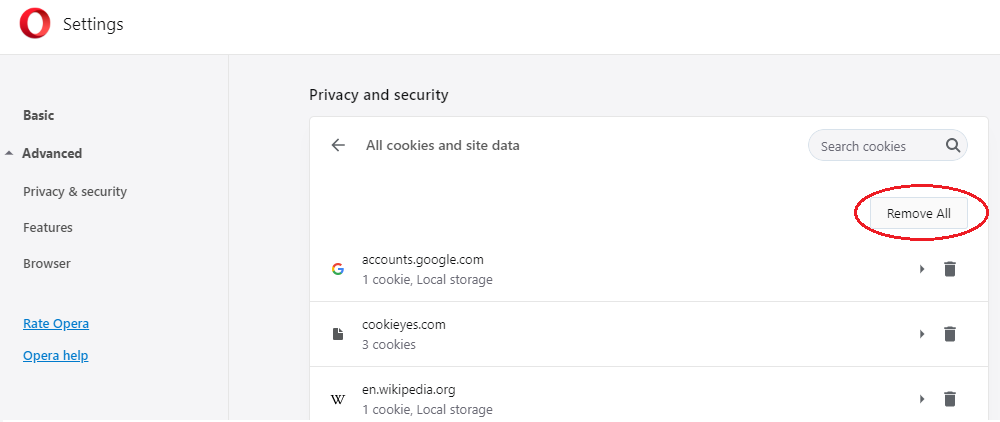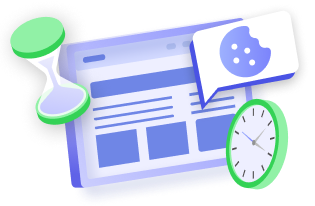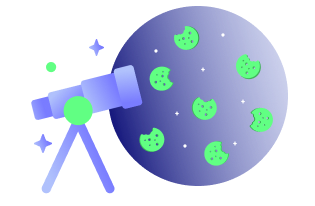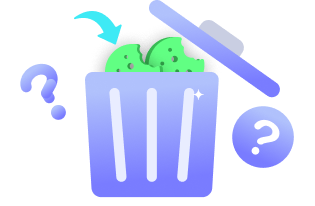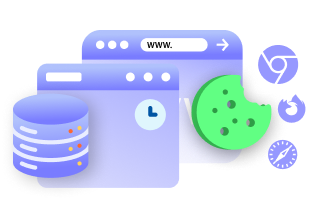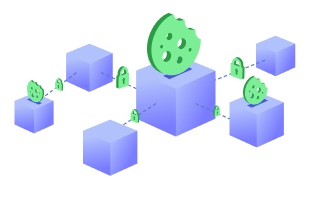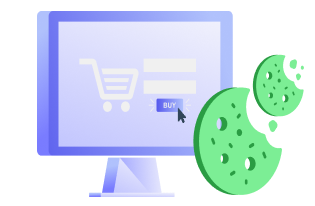Cookies are the small scripts that track and store your information when you visit a website. Websites can store your information and share it with third-party services without your knowledge. However, all browsers have an option to disable, block, and delete the stored cookies. This article explains how to enable this feature in major browsers, such as Google Chrome, Microsoft Edge, Firefox, Safari, and Opera.
Why block cookies?
First of all, let’s understand why it is a good practice to block third-party cookies. As already mentioned, cookies collect your information and share your information with third-party services. Such cookies are known as third-party cookies. The information collected is then used for various purposes, such as advertisements, analytics, and tailored content.
Learn more about how they track you here.
Such tracking cookies raise many privacy concerns as the tracking happens without users’ knowledge, and some of them stay there for a long period. If you think its invasive, it is advisable to block them from getting stored on your browser. Let us learn how.
How to block cookies in different browsers?
All major websites have a setting that lets users block or remove cookies, including third-party. The steps are straightforward, and you can complete it in minutes.
(Keep in mind that if you are blocking the cookies on your web browser, you should be willing to let go of the benefits that the cookie brings in your browsing experience.)
Google Chrome
If you are a Google Chrome user, go to the Home icon on your browser on the top right of your screen.Click on Settings here to open the settings page.
In the Settings page, press on Advanced to go to the advanced settings.
In the Advanced settings, you will find an option for Site settings. Click on it to view more options.
Under site settings, you will see Permissions for various Cookies, Locations, Camera, Notifications, etc. Click on Cookies and site data.
Here you will find an option, Allow sites to save and read cookie data with a slider turned On. Click on it to turn the slider OFF.
There is another option called Block third-party cookies, click on it to turn the slider ON, thus blocking the third-party cookies.
If you want to remove the cookies that have already been set on the browser, click on See all cookies and site data.
Here you can see all the saved cookies from different websites. Click on the Remove All to delete them.
Microsoft Edge
To block third-party cookies, Microsoft Edge users need to click on the three-dotted option on the top right side of their browser and then click on Settings from the drop-down list.
When you click Settings, it redirects to the Settings page with four options on the left side. Click on Privacy & security.
Here you will find a section named Cookies, click on it to see a drop-down list.
From the drop-down list, select Block all cookies or click Block only third-party cookies if you want to block only third-party cookies.
Mozilla Firefox
If you are a Firefox user, then click on the Open Menu button on the top right of the browser to view a drop-down list. From the drop-down list, select Options.
Next, go to Privacy & Security.
Here, under Browser Privacy, you will find three options – Standard, Strict, and Custom.
When you select Custom, you will find an option for Cookies. In the drop-down list of cookies, you have the option to Cross-site and social media trackers, Cookies from unvisited websites, All third-party cookies, and All cookies.
Do note that blocking all cookies might lead some website to malfunction. You can just opt to block third-party cookies.
Safari
If your browser is Safari, then click on Safari on your browser window and go to Preferences.
In the new window opened, go to the option Privacy and check the box Block all cookies.
You will get a pop-up notification to confirm this action. Click Block all.
You can now see that both the boxes have been checked, and this will block all the cookies in Safari.
Opera
If you are an Opera user, then click on Settings from the Opera icon on the top left of your screen.
The further settings are pretty much like Google Chrome.
In the Settings page, scroll down or press on Advanced from the left-side menu to go to the advanced settings.
You see a list of options under Privacy & security in Advanced settings. Select Site Settings from the list.
Under site settings, you will see Cookies and site data under Permissions.
Under Cookies, you will find an option, Allow sites to save and read cookie data with a slider turned On. Turn it OFF.
There is another option called Block third-party cookies, turn it ON.
If you want to remove the cookies that have already been set on the browser, click on See all cookies and site data.
Here you can see all the saved cookies from different websites. Click on the Remove All to delete them.
Activating Do Not Track feature to block cookies
You can also block tracking cookies by using the “Do Not Track” (DNT) feature in the browser. DNT is an opt-out feature of browsers that signals websites that you do not want to be tracked by them. It is available in all the browsers mentioned above, except Safari.
To learn how to enable DNT, recommend reading this article.
The downside of DNT is that not all websites will respond to the DNT signal, and even if they do, it will not stop tracking completely. They will still track you for information for analytics, functioning services, security, etc.
For website owners worried about GDPR compliance, you can always use a cookie consent management platfor like CookieYes to get consent before placing cookies on user devices. With CookieYes, you can also auto-block scripts that set third-party cookies such as Google Analytics, YouTube, Hotjar, and Facebook Pixel. Add a cookie banner that suits your site’s design and comply with major global privacy regulations like GDPR, CCPA, LGPD, ePrivacy Directive, CNIL, DGSVO and RGPD. Try it and let us know if you like it.