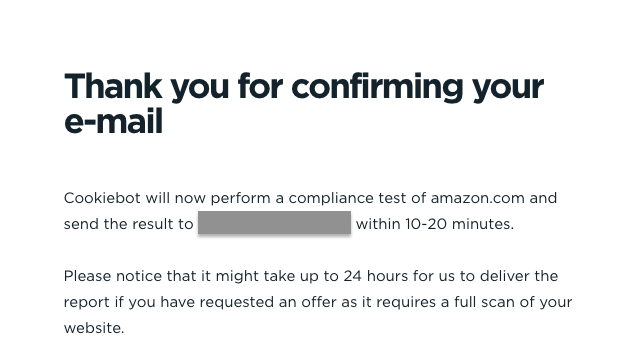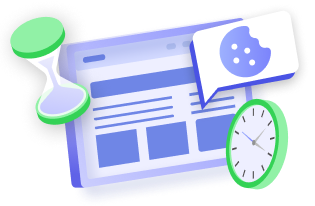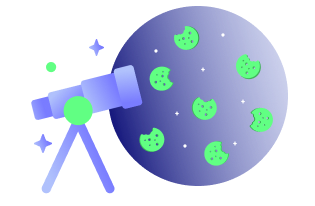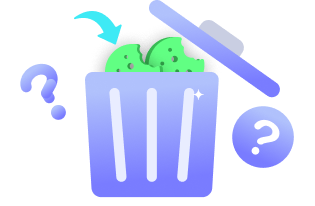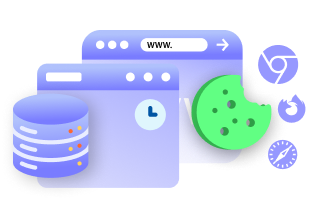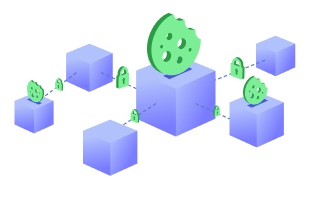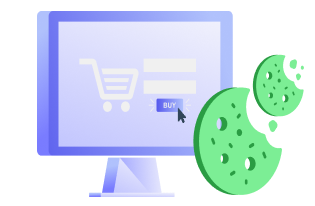Cookies are one of the most popular ways of tracking people’s activities online. Almost every website uses them for multiple purposes like storing shopping cart information, user preferences, user session data, etc. With so much usage of cookies, comes the need to have a better understanding of what they do and how they can be (mis)used. A website cookie checker can help you with that. We will discuss why checking for cookies is necessary to comply with privacy regulations and what are the best (free) tools available for it.
Before that, you can read more about internet cookies and understand how they work.
What is a cookie checker?
A cookie checker is an online tool that enables anyone to check the cookies used on a website by entering the URL of the website. With a cookie checker tool, you can see what types of cookies are used, who set them and where they are set, whether third-party cookies are being used, and the lifetime of the individual cookie.
These tools are extremely useful for both individuals who are concerned about their online privacy and websites that want to comply with various online privacy laws.
Cookie checkers vary in complexity and accuracy. Simple checkers provide only a few details while other tools dig deeper, providing specific details about individual cookies, who sets them, and the cookies’ purposes.
How does a cookie checker work?
A cookie checker crawls through a website’s home page and activates all cookies set by the site server. It identifies and groups the cookies based on their properties, and then matches them against its cookie library. Finally, it creates a detailed cookie report that tells you the number of cookies, as well as details such as their domain, type, purpose, expiration date, path, secure flag, and other properties. You can use this report in your privacy or cookie policy.
This way, you can get complete transparency about which third-party cookies are tracking visitors’ activities on your site.
Why check cookies on a website?
A cookie is a small text file that a website places on your computer as you browse. Cookies make the interaction between users and websites faster and easier by saving and retrieving information. However, some cookies can track personal information, which often leads to an invasion of privacy. Because of this, privacy laws like GDPR, DSGVO, ePrivacy Directive, CNIL, and CCPA regulate how cookies are used. Websites cannot use non-necessary or non-technical cookies without users’ cookie consent, and they should be allowed to opt out of it as well.
Read more about cookie law.
You should check the cookies set by your website to ensure they comply with relevant privacy laws. This means checking the type of cookies and what they are used for. You may also need to check the cookies set by any third parties you embedded on your website as well. Confirming these details will allow you to be transparent about your site’s data collection and processing activities, ensuring compliance with global privacy rules, such as the EU GDPR or CCPA.
As website users, checking cookies enables them to understand what, how, and why cookies track their information. This enables them to make an informed decision on whether they consent to the website using them.
Best free cookie checkers [2022]
Here are some of the best cookie checkers available online and are free to use.
#1 CookieServe
CookieServe is a free online tool that scans your website for cookies. Enter the URL and it will start scanning it, providing a detailed result in seconds.
The cookie scan report includes a pie chart showing the type of all cookies set by the webpage, such as Advertisement, Analytics, Necessary, Functional, and Performance. It also provides information such as cookie name, domain, type, description (of source and purpose), and duration. If you want to rerun the scan you can use the ‘Scan Again’ option.
#2 CookieYes scanner
CookieYes cookie checker is a free tool that scans the website URL for cookies. It works just like CookieServe. The scan report contains the necessary information such as the cookie category and the number of cookies, name, domain, type, description, and duration.
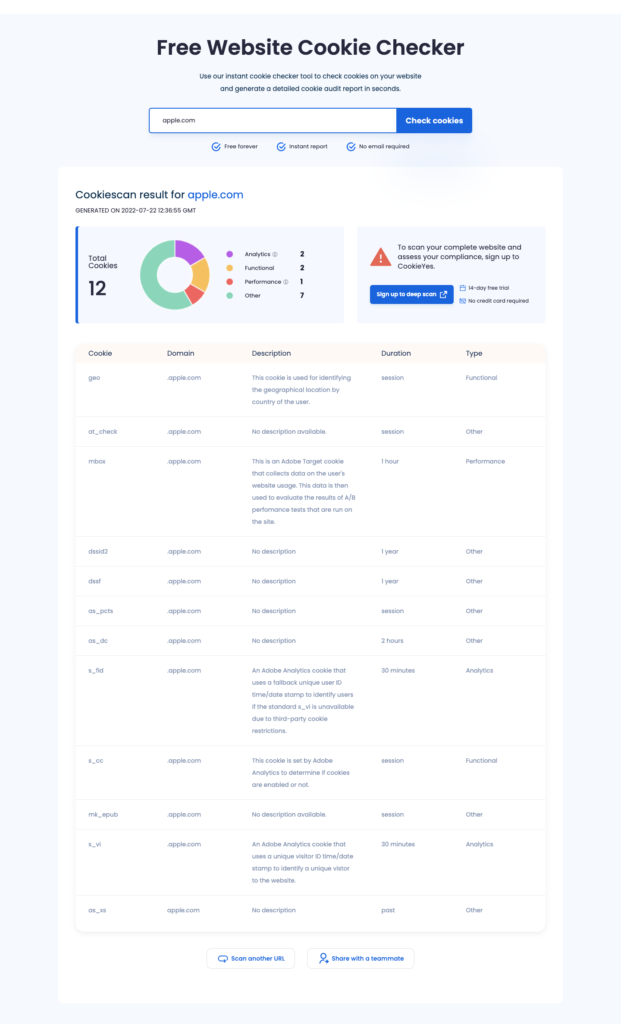
Deep scan your website for cookies!
CookieYes’ advanced scanner checks your entire website for cookies and lets you manage user consent for privacy compliance.
Try Advanced Scanner
*No credit card required *Free forever
#3 Cookie Metrix
Cookie Metrix generates a cookie compliance report for the entered URL. In addition to that, it also identifies if the webpage has a cookie banner and if it has stored cookies.
The checker, however, does not list all cookies used on the page.
#4 CookieChecker
CookieChecker is a free tool that scans your website for cookies. It then provides you with a detailed report, via email, of the cookies found on your site.
The downside is that that getting the scan report involves mutiple steps and you may have to wait over 20 minutes to receive the cookie scan report in your inbox.
#5 SiteChecker
This is a tool that scans for cookies on your website. Enter the URL of the website you need to check for cookies, and the tool will start checking your website. The cookie analyzer will show you which cookies are used on your site and it also shows you if they are HTTPOnly, Secure, or Session cookies.
The cookie checker fails to offer descriptions of these cookies. It also does not identify many third-party cookies that are used on the website and can be found by other cookie checkers.
#6 Check my cookies – Chrome extension
Check My Cookies is a Google Chrome extension that lets you see all the cookies a website uses, just by clicking on it. It also shows the domain, value, and expiration date of each cookie.
The extension is faster than most cookie checker tools. However, it does not provide information about cookie purpose and type. Also, it can only be used in Chrome.
#7 Cookie-script
Cookie-script scans a website to identify cookies and like CookieServe, it produces a pie chart showing the categories and also the breakdown of first-party and third-party cookies on the site.
The tabled summary presents information related to cookies, including name, domain, path, type, expiration date, and description. However, the checker can fail to detect all cookies used by the website.
Other ways to check cookies
You can find out cookies used by a website by opening the developer console of your website. You can do this by following the simple steps listed below:
- In Chrome:
Load the website and right-click and select Inspect > Applications tab > Storage expand Cookies (under Storage) > select the website to view cookies set by it.
- In Firefox:
Right-click on the website and select Inspect Element > Storage tab > expand Cookies > Click the website domain to check cookies.
- In Safari:
Right-click on the website and select Inspect Element > Storage tab > expand Cookies > select the website to view the cookies.
You can read more about it in this article.
Why using a cookie checker is better than manually checking cookies?
When it comes to checking for cookies, there’s no better option than to use a cookie checker tool. Here are some of the reasons why:
- Unlike checking cookies manually, which involves multiple steps with various menu options, a cookie checker has a straightforward process.
- It is faster than the manual method of finding cookies. The process of opening the developer console in your browser and checking for cookies takes time. With a cookie checker, it’s a simple type-and-enter process to find out the cookies.
- Using cookie scans, you can get comprehensive report that you can post on your policy page. With the manual methods, it is not easy to create a concise report for your use.
Frequently asked questions
How do I check cookies on a website?
To check cookies on a website, you can use the developer console (inspect element) of the browser you are using.
- Open the website on which you want to check the cookies. Preferably in a private window so that cookies set on the browser from other websites do not interfere.
- Right-click on the website and click on Inspect element to open up the developer console.
- The cookies on the website will be listed on a different tab and these changes from browser to browser. In Safari and Firefox, the cookies are listed on the Storage tab, and in Chrome, the cookies can be seen listed on the Application tab.
- From this tab, open up the cookies list and click on the domain(s) to see which cookies are set under it.
You can use a free online cookie checker to check cookies on a website simply by entering the URL. It is faster and easier to use and will give you a detailed scan report of cookies and their purposes.
How do I identify cookies?
You can identity cookies on a website either by using your browser setting (such as developer console) or a free cookie checker tool. The cookie checker tool will analyze and identify cookies set by your website and group them into categories based on their properties.
Should my website use cookies?
There are many reasons why you might want to use cookies on your website. You can the following questions to determine whether your website should use cookies:
- Does your website allow users to create an account?
- Do you offer goods and services to users of your site?
- Does your website provide a personalized browsing experience to users?
- Do you need analytical data about the visitors to your site?
- Does your website host or use third-party products or services?
What is a cookie audit?
A cookie audit is a review of the cookies on your website, which includes a summary of the cookies you use, where they come from, and what purpose they serve, as well as a summary of all third-party cookies and their purpose. It helps you ensure that the website is compliant with all applicable cookie compliance requirements.
You can conduct a cookie audit in three steps:
- Identify all the cookies set by your website.
- Understand the cookie properties and what they do.
- Take necessary steps to implement all applicable cookie guidelines.
![Best Free Cookie Checker for Websites [2022]](https://www.cookielawinfo.com/wp-content/uploads/2022/02/Cookiec-checker.png)